How to Screenshot on Mac
Take a screenshot on Mac
Need to grab something from your Mac screen fast? This quick guide will show you exactly how to take screenshots on your Mac, step-by-step. No fuss, just the essential tips to capture what you need, when you need it.
Your Top 3 Mac Screenshot Shortcuts
Mac makes taking screenshots super simple with these key combinations. Get ready to capture!
1. Capture Your Whole Screen

- What it does: Takes a picture of everything you see on your display.
- Shortcut: Command (⌘) + Shift (⇧) + 3
- How to:
- Press these three keys together.
- The screenshot saves directly to your Desktop. A small preview appears briefly for quick editing.
2. Capture a Specific Area

- What it does: Lets you select just the part of the screen you want.
- Shortcut: Command (⌘) + Shift (⇧) + 4
- How to:
- Press these three keys. Your cursor changes to a crosshair.
- Click and drag to select the area.
- Release your mouse/trackpad. The screenshot saves to your Desktop.
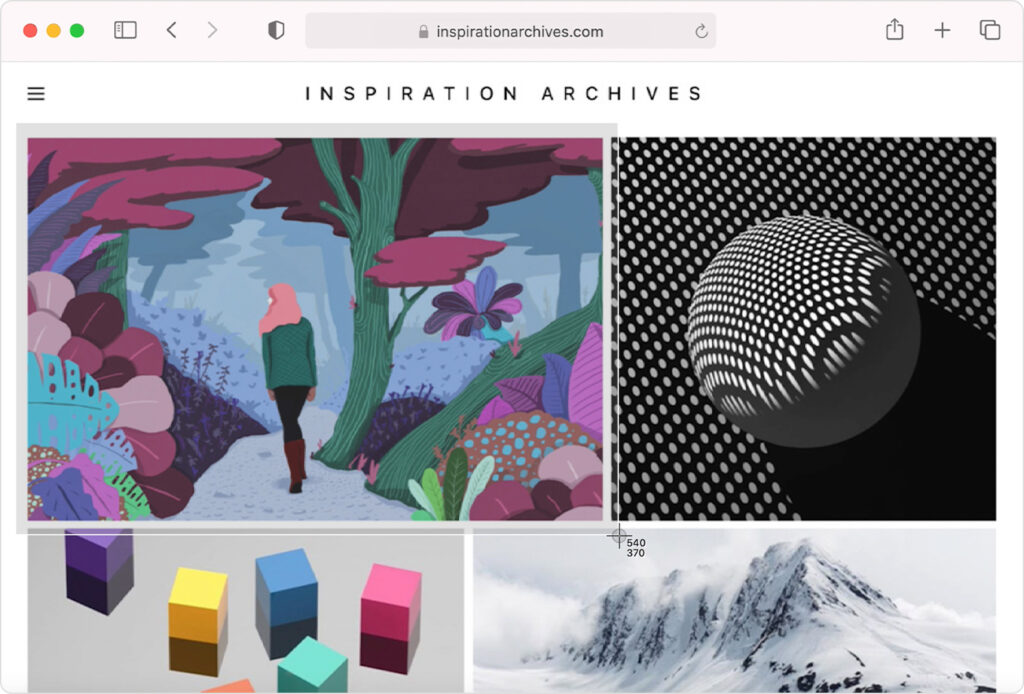
3. Capture One Window or Menu

- What it does: Takes a clean shot of just one open app window or a menu.
- Shortcut: Command (⌘) + Shift (⇧) + 4, then Spacebar
- How to:
- Press
Command (⌘) + Shift (⇧) + 4. - Then, press the Spacebar. Your cursor becomes a camera icon.
- Click on the window you want to capture. It saves to your Desktop.
- Press
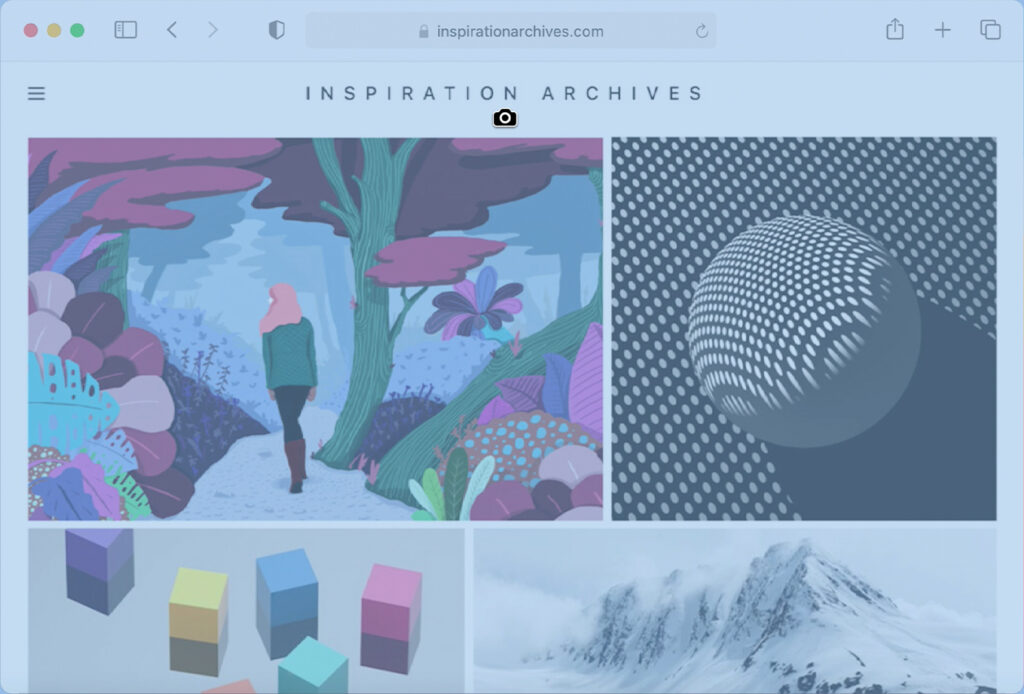
Bonus Tip: For More Control, The Screenshot Toolbar
For even more options, including screen recording, use this shortcut:
- Shortcut: Command (⌘) + Shift (⇧) + 5
- What it does: Opens a special toolbar at the bottom of your screen.
- Look for:
- Capture icons (three buttons for full screen, window, or selection).
- Record icons (two buttons for full screen or selected area video).
- Options (a small gear icon) to choose where to save screenshots or set a timer.

Where Do Your Screenshots Save?
By default, all your screenshots are saved as PNG files on your Desktop. They're named like 'Screenshot [Date] at [Time].png'.
You're a Mac Screenshot Pro!
That's it! You now know the fastest and easiest ways to take screenshots on your Mac. Practice these simple shortcuts, and you'll be capturing exactly what you need in no time.
© Copyright 2025, How to Screenshot on Mac?